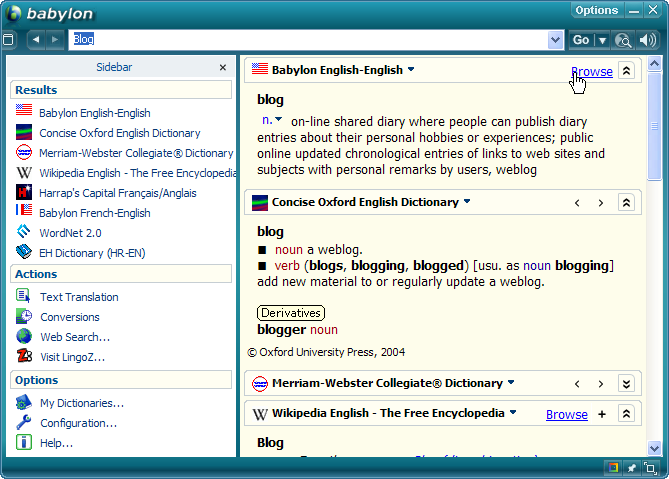New features in Windows XP Service Pack 3
Microsoft has added some new Vista specific features and functionality to the most awaited Windows XP Service Pack 3, and more could be in the works. Microsoft didn’t confirm any such feature.
Windows XP SP3 is compatible with all versions of Windows x86, included Embedded, Fundamentals, Start, Professional, Media Center, and Home Editions.
The more talked and important features in this service pack is the “Network Access Protection”. The new additions to XP SP3 included more descriptive options to the graphical interface of the Windows Security Center.
Other features are like this:
SP3 will also include some of features previously available as standalone downloads from Microsoft:
1. Background Intelligent Transfer Service (BITS) 2.5 (KB923845)
2. Digital Identity Management Service (DIMS)
3. IPsec Simple Policy Update
4. Microsoft Core XML Services 6.0
5. Microsoft Management Console (MMC) 3.0 (KB907265)
6. Peer Name Resolution Protocol 2.1
7. Wi-Fi Protected Access (WPA) 2 (KB815485)
8. Windows Installer 3.1 v2 (KB893803)
Some Important components are:
Network Access Protection (NAP):
Network Access Protection (NAP) is a policy enforcement platform built into Microsoft Windows Vista and Windows Server 2008 that allows you to better protect your private network by enforcing compliance with computer health requirements. For example, a firewall must be installed and enabled and the latest operating system updates must be installed. With NAP, you can create customized health requirement policies to validate computer health before allowing network access or communication, automatically update compliant computers to ensure ongoing compliance, and optionally confine noncompliant computers to a restricted network until they become compliant. For more info on NAP click here.
Kernel Mode Cryptographic Module (KMCM):
KMCM is a FIPS 140-1 Level 1 compliant, general-purpose, software-based, cryptographic module residing at the Kernel Mode level of the Windows Operating System. It runs as a kernel mode export driver (a kernel-mode DLL) and encapsulates several different cryptographic algorithms in an easy-to-use cryptographic module accessible by other kernel mode drivers. It can be linked into other kernel mode services to permit the use of FIPS 140-1 Level 1 compliant cryptography. See more info here.
7. Wi-Fi Protected Access (WPA) 2 (KB815485)
8. Windows Installer 3.1 v2 (KB893803)
Some Important components are:
Network Access Protection (NAP):
Network Access Protection (NAP) is a policy enforcement platform built into Microsoft Windows Vista and Windows Server 2008 that allows you to better protect your private network by enforcing compliance with computer health requirements. For example, a firewall must be installed and enabled and the latest operating system updates must be installed. With NAP, you can create customized health requirement policies to validate computer health before allowing network access or communication, automatically update compliant computers to ensure ongoing compliance, and optionally confine noncompliant computers to a restricted network until they become compliant. For more info on NAP click here.
Kernel Mode Cryptographic Module (KMCM):
KMCM is a FIPS 140-1 Level 1 compliant, general-purpose, software-based, cryptographic module residing at the Kernel Mode level of the Windows Operating System. It runs as a kernel mode export driver (a kernel-mode DLL) and encapsulates several different cryptographic algorithms in an easy-to-use cryptographic module accessible by other kernel mode drivers. It can be linked into other kernel mode services to permit the use of FIPS 140-1 Level 1 compliant cryptography. See more info here.
"Black Hole" Router Detection:
A black hole router is a router that drops packets without returning the specified Internet Control Message Protocol (ICMP) response. This feature aids in detecting and protecting the end user from such a problem. Previously, according to Microsoft documents, reliable detection of a black hole router involved use of an appropriately configured "ping" command, followed by further manual commands for working around the problem. See more info here.
New Product Activation module:
Just as in Vista, users will be able to install XP without entering a product key at installation.
The following features will not available with XP SP3.
Internet Explorer 7
Windows Defender
Windows Media Player 11
As the last information is available Windows XP SP3 contains 1,073 patches, excluding those in previous service packs. Out of which 114 are for security-related fixes. These include both publicly-available updates (through Windows Update/Automatic Update) as well as any and all privately-redistributed updates for select customers or partners with specific problems.
Currently the service pack is 336.0 MB in size and the final release may be 330+ MB. Currently, XP SP3 is planned for availability in the first half of 2008.
Microsoft has now opened Windows XP SP3 Beta Preview to over 12,000 selected Windows Vista SP1 beta and Windows Server 2008 testers. Microsoft is preparing a public beta of the service pack due to the demand from the users. but no information is available about the beta release.
To download the latest build of Service Pack 3 go to this page.
Read this news in PDF:
To download the latest build of Service Pack 3 go to this page.
Read this news in PDF: