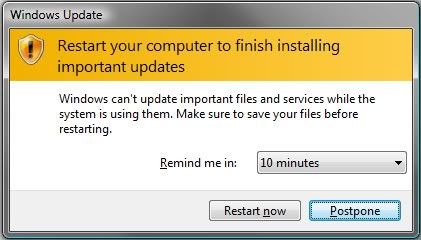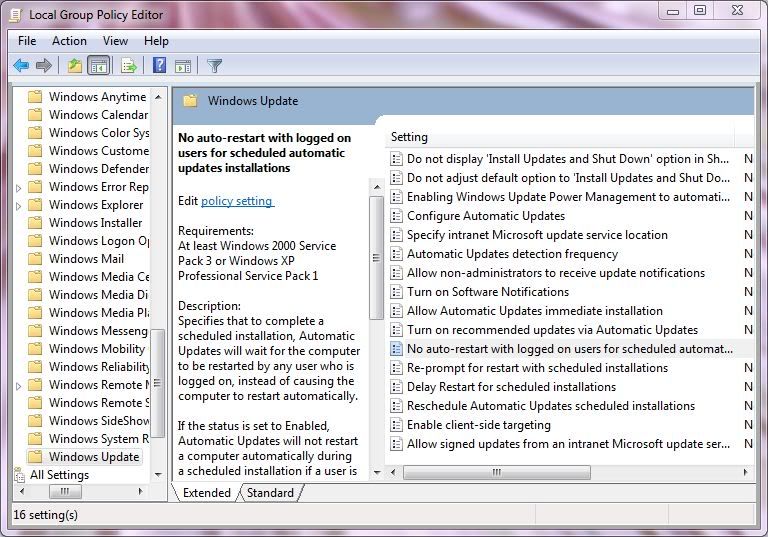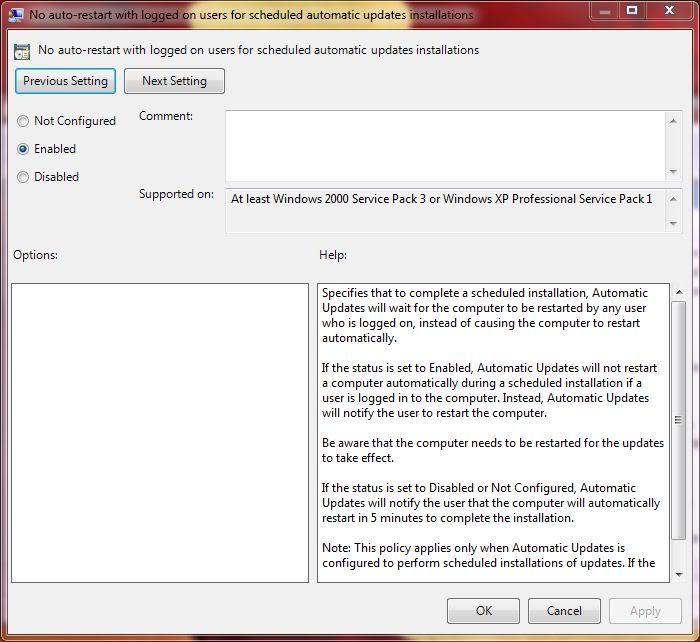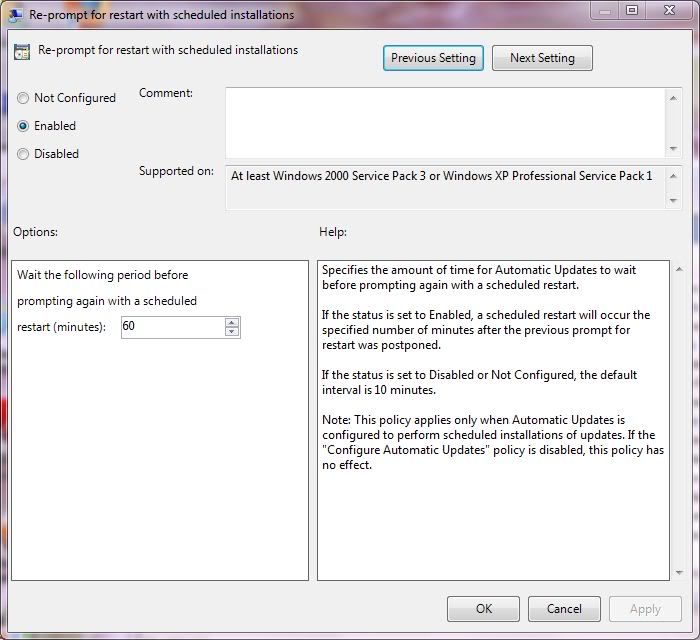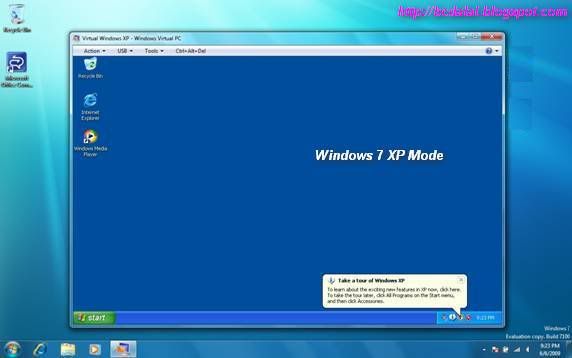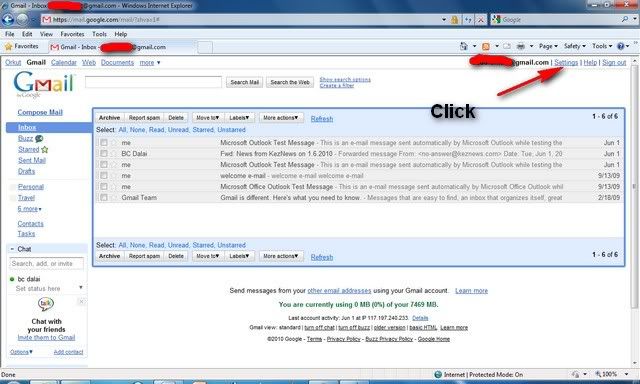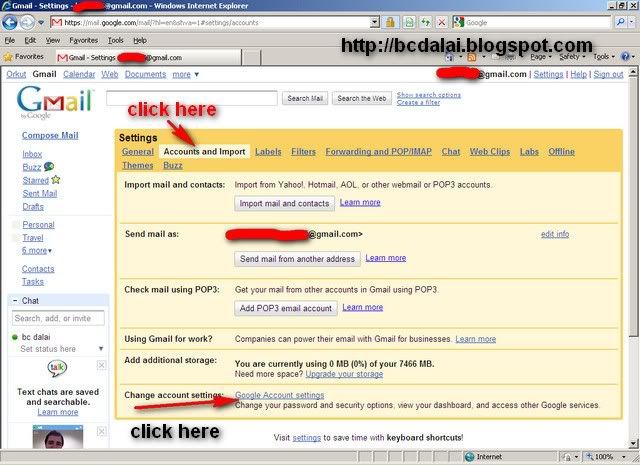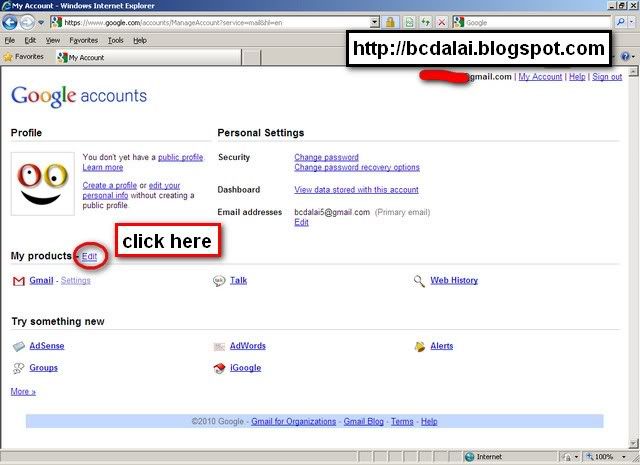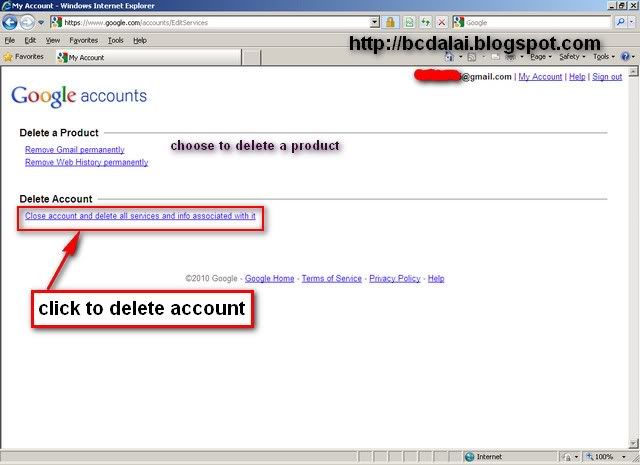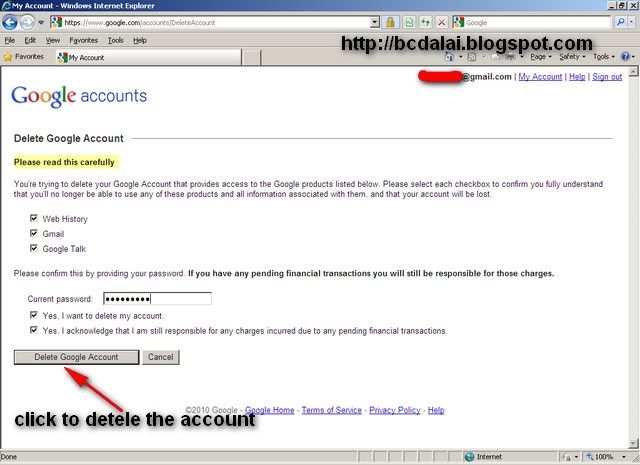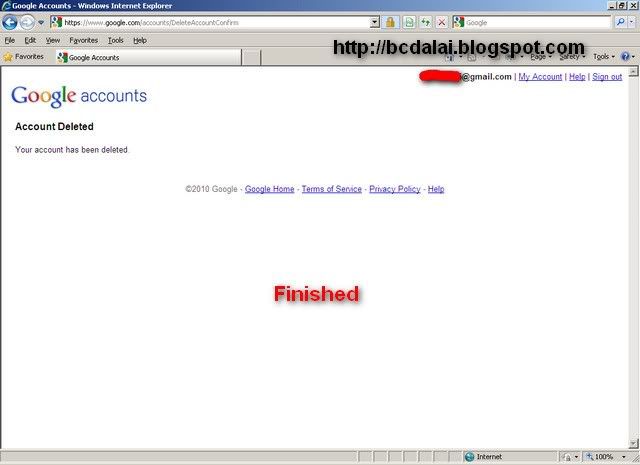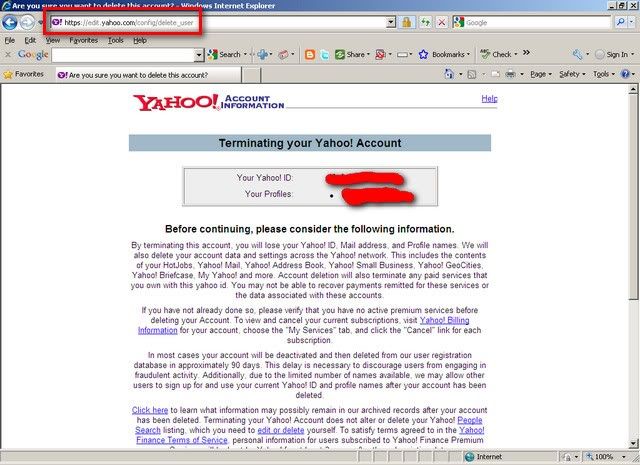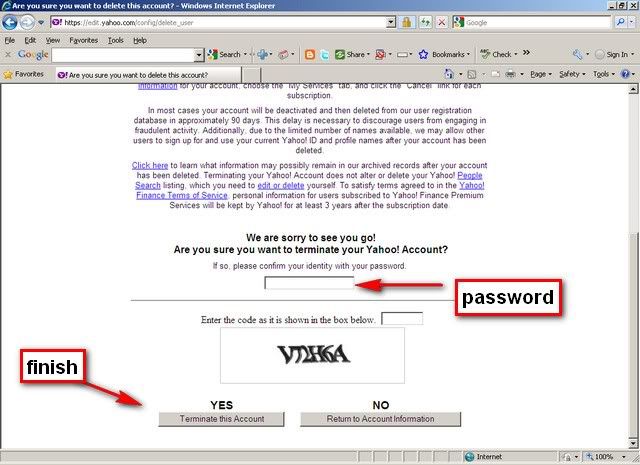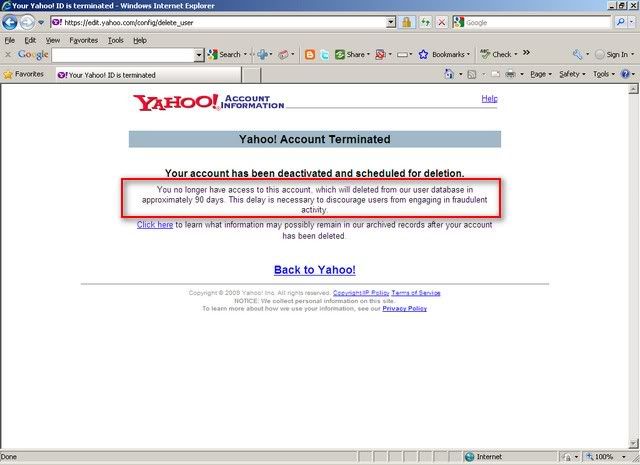Windows 7 Resources for IT Professionals
Windows 7 Upgrade Advisor
Brief Description
Download and run the Windows 7 Upgrade Advisor to see if your PC is ready for Windows 7. It scans your hardware, devices, and installed programs for known compatibility issues, gives you guidance on how to resolve potential issues found, and recommends what to do before you upgrade.
Overview
Before you begin: Be sure to plug in and turn on any USB devices or other devices, such as printers,
external hard disks, and scanners, that you regularly use with the PC you're checking.
The Windows 7 Upgrade Advisor scans your PC for potential compatibility issues and lets you know about
your Windows 7 upgrade options. Within minutes, you'll get a report that tells you if your PC meets the
system requirements, if any known compatibility issues with your hardware, devices, and installed programs are found, and gives guidance on what to do to before installing Windows 7 on your PC.
Download:
-------------------------------------------------------------------------------
Windows Easy Transfer for transferring from Windows XP (32 bit) to Windows 7
Brief Description
Use Windows Easy Transfer to copy your files, photos, music, e-mail, settings, and more from a computer running Windows XP to a computer running Windows 7. You can transfer data using an Easy Transfer Cable, removable media, or across a network.
Overview
This software installs Windows Easy Transfer on a computer running the 32-bit version of Windows XP
so you can copy your files, photos, music, e-mail, settings, and more to a computer running Windows
7. If your computer is running another version of Windows, you can download other versions of Windows Easy Transfer by following this link. This software is already built into Windows 7, so it is not necessary to install it on a computer running Windows 7.
Download:
-------------------------------------------------------------------------------
Brief Description
The BitLocker To Go Reader is an application that provides users read-only access to BitLocker-protected FAT-formatted drives on computers running Windows XP or Windows Vista.
Overview
BitLocker protection on removable drives is known as BitLocker To Go. When a BitLocker-protected removable drive is unlocked on a computer running Windows 7, the drive is automatically recognized and the user is either prompted for credentials to unlock the drive or the drive is unlocked automatically if configured to do so. Computers running Windows XP or Windows Vista do not automatically recognize that the removable drive is BitLocker-protected. With the BitLocker To Go Reader users can unlock the BitLocker-protected drives by using a password or a recovery password (also known as a recovery key) and gain read-only access to their data.
System Requirements
Supported Operating Systems: Windows Vista; Windows Vista 64-bit Editions Service Pack 1; Windows Vista Business; Windows Vista Business 64-bit edition; Windows Vista Enterprise; Windows Vista Enterprise 64-bit edition; Windows Vista Home Basic; Windows Vista Home Basic 64-bit edition; Windows Vista Home Premium; Windows Vista Home Premium 64-bit edition; Windows Vista Service Pack 1; Windows Vista Service Pack 2; Windows Vista Starter; Windows Vista Ultimate; Windows Vista Ultimate 64-bit edition; Windows XP 64-bit; Windows XP Service Pack 2; Windows XP Service Pack 3.
Download:
-------------------------------------------------------------------------------
Microsoft Hardware-Assisted Virtualization Detection Tool
Brief Description
The Hardware-assisted virtualization (HAV) detection tool checks if the computer processor supports HAV and if this setting is enabled.
Overview
Windows Virtual PC requires processors capable of hardwareassisted virtualization with AMD-V™, Intel® VT or VIA® VT turned on in the BIOS. The HAV detection tool helps you check if the computer processor supports hardware virtualization. The tool also checks if this feature is enabled on the processor. For more information about Windows Virtual PC, please visit the Windows Virtual PC website.
To know whether your computer is compatible to run Windows XP Mode/Hyper-v/Windows Virtual PC or not use the following tool:
Download:
-------------------------------------------------------------------------------
Remote Server Administration Tools for Windows 7
Brief Description
Remote Server Administration Tools for Windows® 7 enables IT administrators to manage roles and features that are installed on computers that are running Windows Server® 2008 R2, Windows Server® 2008, or Windows Server® 2003, from a remote computer that is running Windows 7.
Overview
**Remote Server Administration Tools for Windows 7 can be installed ONLY on computers that are running the Enterprise, Professional, or Ultimate editions of Windows 7.**
Remote Server Administration Tools for Windows 7 enables IT administrators to manage roles and features that are installed on remote computers that are running Windows Server 2008 R2 (and, for some roles and features, Windows Server 2008 or Windows Server 2003) from a remote computer that is running Windows 7. It includes support for remote management of computers that are running either the Server Core or full installation options of Windows Server 2008 R2, and for some roles and features, Windows Server 2008. Some roles and features on Windows Server 2003 can be managed remotely by using Remote Server Administration Tools for Windows 7, although the Server Core installation option is not available with the Windows Server 2003 operating system. This feature is comparable in functionality to the Windows Server 2003 Administrative Tools Pack and Remote Server Administration Tools for Windows Vista with Service Pack 1 (SP1).
Download:
------------------------------------------------------------------------------
Microsoft Network Monitor 3.3
Brief Description
Tool to allow capturing and protocol analysis of network traffic.
Overview
Network Monitor 3.3 is a protocol analyzer. It allows you to capture network traffic, view and analyze it. Version 3.3 is an update and replaces Network Monitor 3.2. Network Monitor 3.x is a complete overhaul of the previous Network Monitor 2.x version.
System Requirements
Supported Operating Systems: Windows 7; Windows Server 2003 Service Pack 2; Windows Server 2003 Service Pack 2 x64 Edition; Windows Server 2008; Windows Server 2008 R2; Windows Server 2008 R2 for Itanium-based Systems; Windows Vista 64-bit Editions Service Pack 1; Windows Vista Service Pack 1; Windows XP 64-bit; Windows XP Service Pack 3
Download:
------------------------------------------------------------------------------
Update for Windows XP SP3 to enable RemoteApp
Brief Description
This package lets you to run many Windows XP productivity applications from a Windows 7-based PC using Windows Virtual PC
Overview
This package lets you to run many Windows XP productivity applications from a Windows 7-based PC using Windows Virtual PC. This patch needs to be installed in your Windows XP SP3 virtual machine.
For more information about Windows Virtual PC, please visit the Windows Virtual PC website.
Download:
------------------------------------------------------------------------------
Update for Windows Vista SP1 or above to enable RemoteApp
Brief Description
This package lets you to run many Windows Vista productivity applications from Windows 7-based PC using Windows Virtual PC.
Overview
This package lets you to run many Windows Vista productivity applications from Windows 7-based PC using Windows Virtual PC. This package needs to be installed in your Windows Vista virtual machine.
For more information about Windows Virtual PC, please visit the Windows Virtual PC website.
Download:
------------------------------------------------------------------------------
HYPER-V and RED HAT (Linux) support
Here are the details:
Red Hat Enterprise Linux 5.2, 5.3, 5.4 have passed cert tests when running on Windows Server 2008 Hyper-V, Microsoft Hyper-V Server 2008, Windows Server 2008 R2 Hyper-V, Microsoft Hyper-V Server 2008 R2. See more at RedHat's certified hardware site.
System Center Operations Manager 2007 R2 supports monitoring of the following operating systems:
HP-UX 11i v2 and v3 (PA-RISC and IA64)
Sun Solaris 8 and 9 (SPARC) and Solaris 10 (SPARC and x86)
Red Hat Enterprise Linux 4 (x86/x64) and 5 (x86/x64) Server
Novell SUSE Linux Enterprise Server 9 (x86) and 10 SP1 (x86/x64)
IBM AIX v5.3 and v6.1 (POWER)
Read:
------------------------------------------------------------------------------
Microsoft Press and TechNet Magazine have teamed up to create a free e-book:
Deploying Windows 7, Essential Guidance from the Windows 7 Resource Kit and TechNet Magazine. The e-book includes ten complete chapters from Microsoft Press’s Windows 7 Resource Kit (ISBN: 9780735627000; ISBN: 1760 pages), by Mitch
Tulloch, Tony Northrup, Jerry Honeycutt, Ed. Wilson, and the Windows 7 Team at Microsoft.
Download:
-------------------------------------------------------------------------------
Building a Standard Image of Windows 7 Step-by-Step Guide
Brief Description
Explains how to install a custom image by using an operating system image that includes your
customizations and applications.
Download:
-------------------------------------------------------------------------------
Configuring Windows 7 for a Limited User Account
Brief Description
Explains how to set up your Administrator accounts through User Account Control.
Download:
-------------------------------------------------------------------------------
Download your free e-book of Introducing Windows Server 2008 R2
Introducing Windows Server 2008 R2 e-book.
Download:
-------------------------------------------------------------------------------
77 Windows 7 Tips
Read:
-------------------------------------------------------------------------------
What’s New in Group Policy for Windows 7 and Windows Server
2008 R2
Read:
-------------------------------------------------------------------------------
UAC tweaks in Windows 7
Read:
Article from: Windows 7 blog:
-------------------------------------------------------------------------------
Your Windows 7 Deployment Guide
Read:
-------------------------------------------------------------------------------
Windows 7 Remote Desktop Connection 7.0 for XP SP3 and Vista SP1 and SP2
“The Remote Desktop Connection 7.0 client update enables you to use the new Remote Desktop Services features. These features are introduced in Windows 7 and in Windows Server 2008 R2 and are available for computers that are running Windows Vista Service Pack 1 or Windows Vista Service Pack 2. After you install this item, you may have to restart your computer”.
Download:
-------------------------------------------------------------------------------
Fully install Windows 7 from the upgrade disc
Read the full article here:
The pros and cons of switching to Windows 7:
Read:
Making the business case for Windows 7
Create a Windows XP and 7 dual-boot systemstaged for an easy migration
What Windows 7 means to Windows server administrators:
Windows Server 2008 R2 Foundation gives small networks more options
Windows 7 Professional feature-to-feature comparison chart
Delayed Start feature increases options for Windows services
Determine processes running on a remote server with PsList
-------------------------------------------------------------------------------
Engineering Windows 7
Read everything on Windows 7 on E7 blog
Visit:
-------------------------------------------------------------------------------
Windows 7 Upgrade Paths
Read:
-------------------------------------------------------------------------------
Cloud Infrastructure
Read this article for more about Cloud Computing infrastructures:
Challenges of Virtual Infrastructure Deployment and Management
Read this article:
10+ ways Windows 7 will affect IT pros
Read:
Installing Windows 7 on an existing Windows XP Computer
To install Windows 7 and migrate existing user files and settings. Read the complete article:
------------------------------------------------------------------------------
Yet another awesome tool from the Sysinternals team, Disk2vhd. As the name implies this tool can covert a physical disk into a virtual disk. Here is the quick summary of it’s capabilities. The converted VHD file can be used to boot from Virtual PC, Hyper-V and another physical machine as well Works on a machine that’s online VHD can be created on the same volume that is getting converted Preserves the partition information of the disk
Cool utility to create your physical dosk drive to a VHD file.
Download this tool from:
------------------------------------------------------------------------------
Windows Vista: Windows update went bad, now my PC is stuck in endless updating cycle
This is the place for all problem reports / Troubleshooting methods and more informations on Tech. Support. Read a recent post relating to a Windows Update issue on Windows Vista, from forum of CNET.com:
Read this and try to sort out the solutions here......
------------------------------------------------------------------------------
Fix Windows 7 Activation Status Not Available or SLMgr 0×80070422 Error
Windows 7 displays the system activation status in System Properties, which can be accessed via Control Panel -> System and Security -> System. However, sometimes, Windows activation may display error message which saying activation status not available, together with product ID which is also not available.
Read this page for detail:
And also read:
Related articles:
-----------------------------------