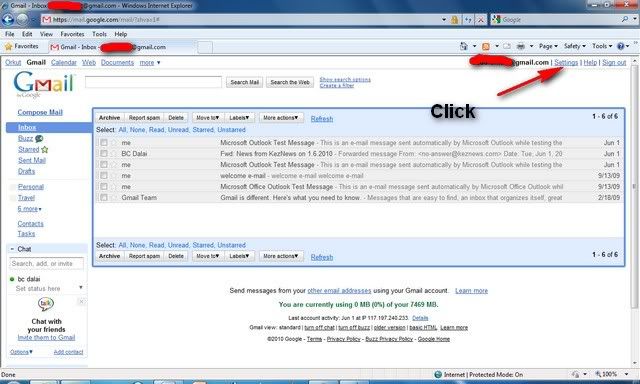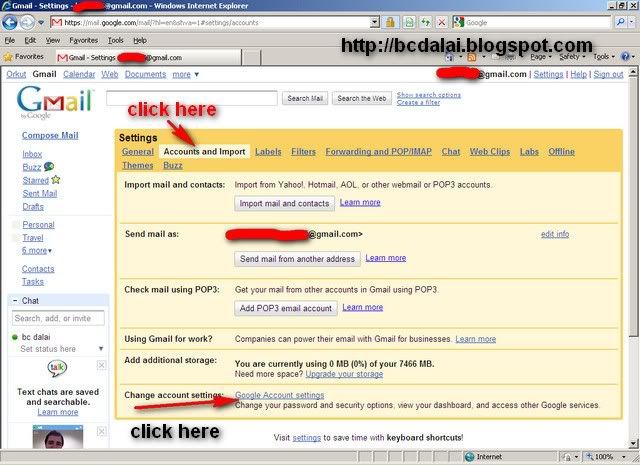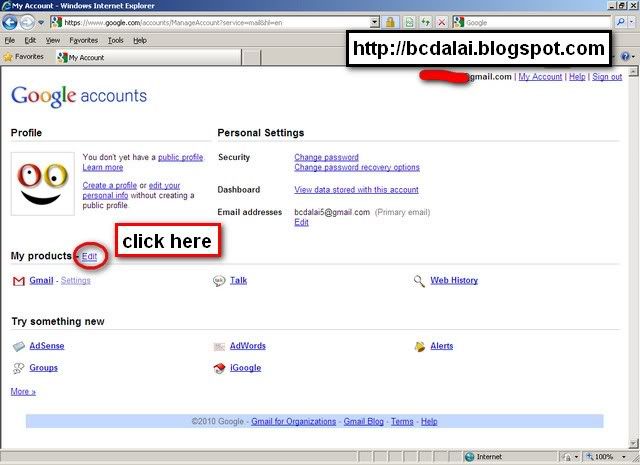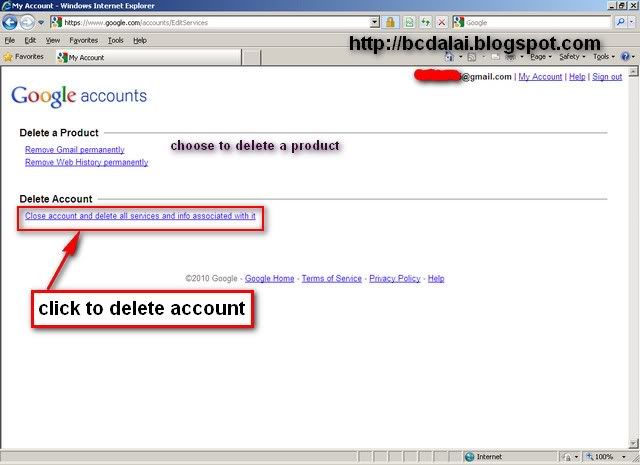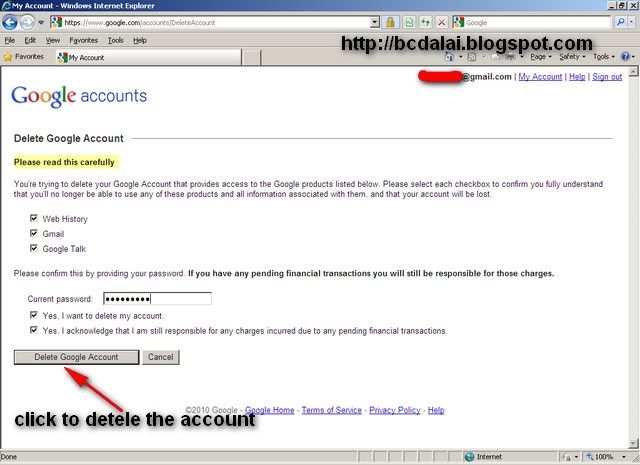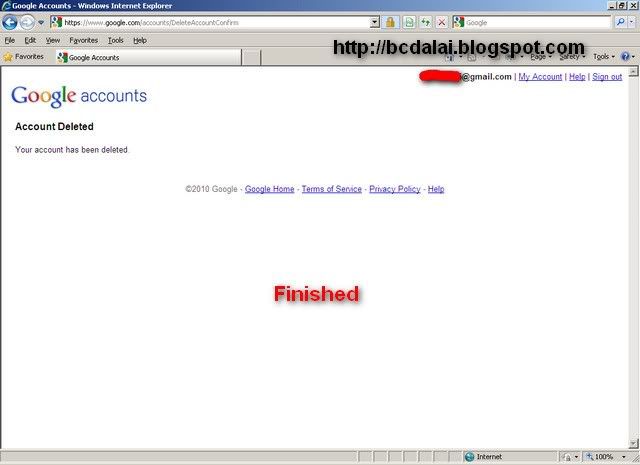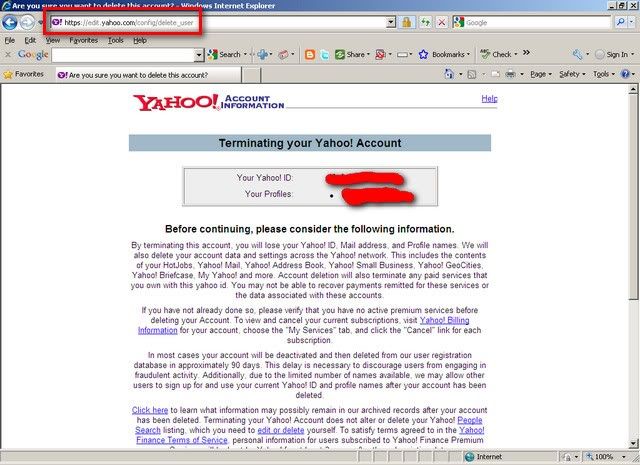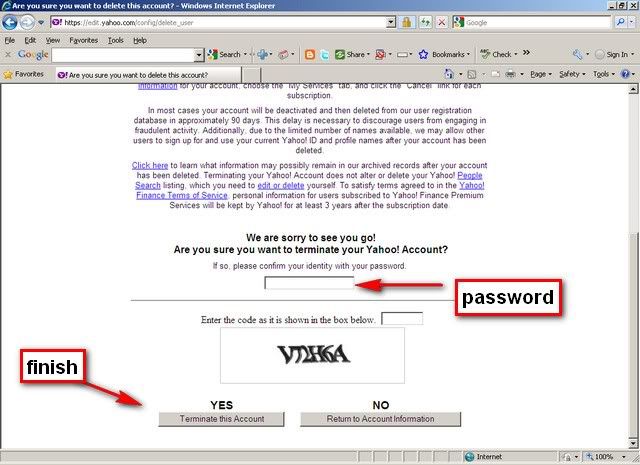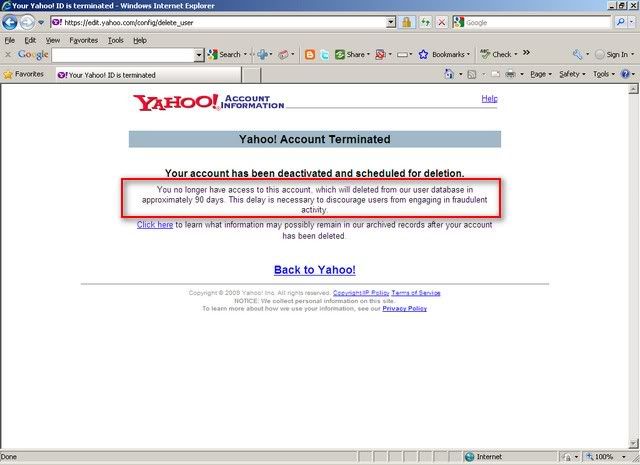How to delete Gmail account
Introduction: Gmail is a free, advertising-supported webmail, POP3, and IMAP service provided by Google. Gmail was launched as an invitation-only beta release on April 1, 2004 and it became available to the general public on February 7, 2007, though still in beta status at that time. As of December 2009 it has 176 million users monthly. The service was upgraded from beta status on July 7, 2009.
With an initial storage capacity offer of 1 GB per user, Gmail significantly increased the webmail standard for free storage from the 2 to 4 MB its competitors offered at that time. Gmail has a search-oriented interface and a "conversation view" similar to an Internet forum.
Features on Free version
1 - Storage: Gmail's log-in page (July 2009) The Gmail service currently provides more than 7450 MB of free storage.
2 - Gmail Labs: The Gmail Labs feature, introduced on June 5, 2008, allows users to test new or experimental features of Gmail, such as bookmarking of important e-mail messages, custom keyboard-shortcuts and games and many more.
3 - Spam filter: Gmail's spam filtering features a community-driven system: when any user marks an email as spam, this provides information to help the system identify similar future messages for all Gmail users. Users may tune the system to allow mail marked as spam to be handled in particular ways.
4 - Gmail Mobile: Gmail Mobile is a version of Google's Gmail email service. It is a free service, developed to provide access to Gmail from mobile devices such as cell phones, or smartphones.
5 - Gmail on iPad: On April 3, 2010, Google announced a new two-pane layout designed specifically for the iPad.
6 - Google Buzz: On February 9, 2010, Google commenced their new service, Google Buzz, which integrates with Gmail allowing users to share links and media, as well as status updates. Gmail allowing users to share links and media, as well as status updates.
Information courtesy: Wikipedia
Deleting Gmail account
Gmail email id is automatically deactivated and deleted if you will not use the account more than 9 months or 270 days.
But if you want to delete the account manually then you can do so.
Steps in deleting Gmail account:
1- Log on to http://mail.google.com/, then go to settings. (see Screenshot –1)
2- Click the link “Google Account Settings”. (see Screenshot –2)
OR
3- Directly logon to: https://www.google.com/accounts/ManageAccount?service=mail&hl=en
4- Then click Edit right to My Product section (see Screenshot –3).
5- Next Click “Close account and delete all services and info associated with it” link below Delete Account. (see Screenshot –4)
6- Next follow the steps on screen. (see Screenshot –5) Provide the password again.
7- Then click the button “Delete Google Account.”
8- And now the account is deleted. (see Screenshot -6)
9- Finish.
Screenshots:
Screenshot -1
Screenshot -2
Screenshot -3
Screenshot -4
Screenshot -5
Screenshot –4
Finish. Now the your account is deleted.