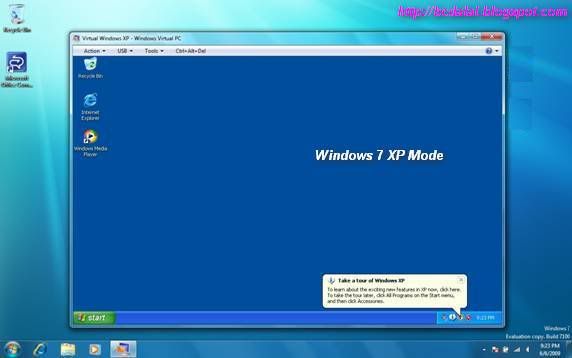Notable Changes in Service Pack 1 for Windows 7 and Windows Server 2008 R2
Content Source: Microsoft.com KB976932
Note: This article discusses a beta release of a Microsoft product. The information in this article is provided as-is and is subject to change without notice.
Download the Windows 7 and Windows Server 2008 R2 Service Pack 1 Beta package today from HERE

Introduction to Service Pack 1
Service Packs help ensure that your systems are up-to-date. Updates to the Windows operating system, including updates released with bulletins from the Microsoft Security Response Center, are only built for currently-supported service packs. Installing the latest service pack ensures customers have the maximum support lifecycle for their investment.
Service Pack 1 for Windows 7 and Windows Server 2008 R2 will include previously released updates and will deliver a number of powerful new features for Windows Server 2008 R2 for virtualization and Virtual Desktop Infrastructure (VDI). New techniques in memory management with the addition of Dynamic Memory functionality, as well as the ability to deliver full-fidelity graphic experiences in remote and virtualized environments with Microsoft RemoteFX™, enable organizations to realize the greatest possible potential from their infrastructure. The resulting increase in efficiency and functionality allows for accelerated server consolidation, a more powerful virtualized desktop infrastructure, and an increased return on technology investments.
The impact of SP1 on the Windows 7 client operating system is considered to be minimal. Included changes are expected to address minor usability issues in specific scenarios, as outlined in this document. Microsoft recommends that organizations do not need to wait for SP1 to begin receiving the value of Windows 7 today as we don’t anticipate the SP1 for Windows 7 to be substantial.
Service Pack 1 size
| Delivery Method | Recommended Usage | Download size (x86) | Download size (x64) | Download size (ia64) |
| Standalone package | · Computers without internet access · System Administrators | About 297 MB (Five language package) | About 535 MB (Five language package) | About 426 MB (Five language package) |
| Windows Update | · Most home users · Many business customers | About 23 MB (Windows 7) | · About 45 MB (Windows 7) · About 51 MB (Windows Server 2008 R2) | N/A |
| Integrated DVD | · New PCs · Fresh Windows installations · Vista upgrades | N/A | N/A | N/A |
Changes specific to Windows 7
Additional support for communication with third-party federation services
Additional support has been added to allow Windows 7 clients to effectively communicate with third-party identity federation services (those supporting the WS-Federation passive profile protocol). This change enhances platform interoperability, and improves the ability to communicate identity and authentication information between organizations.
Improved HDMI audio device performance
A small percentage of users have reported issues in which the connection between computers running Windows 7 and HDMI audio devices can be lost after system reboots. Updates have been incorporated into SP1 to ensure that connections between Windows 7 computers and HDMI audio devices are consistently maintained.
Corrected behavior when printing mixed-orientation XPS documents
Prior to the release of SP1, some customers have reported difficulty when printing mixed-orientation XPS documents (documents containing pages in both portrait and landscape orientation) using the XPS Viewer, resulting in all pages being printed entirely in either portrait or landscape mode. This issue has been addressed in SP1, allowing users to correctly print mixed-orientation documents using the XPS Viewer.
Changes specific to Windows Server 2008 R2
Dynamic Memory
Constraints on the allocation of physical memory represents one of the greatest challenges organizations face as they adopt new virtualization technology and consolidate their infrastructure. With Dynamic Memory, an enhancement to Hyper-V™ introduced in Windows Server 2008 R2 SP1, organizations can now make the most efficient use of available physical memory, allowing them to realize the greatest possible potential from their virtualization resources. Dynamic Memory allows for memory on a host machine to be pooled and dynamically distributed to virtual machines as necessary. Memory is dynamically added or removed based on current workloads, and is done so without service interruption.
Virtual machines running a wide variety of operating systems can use Dynamic Memory; for a complete list, see the “Dynamic Memory Evaluation Guide” at http://go.microsoft.com/fwlink/?LinkId=192444. The guide also discusses Dynamic Memory settings and usage in detail.
Microsoft RemoteFX
Businesses are increasingly looking to leverage the efficiency and cost savings that can come from a virtualized desktop infrastructure. With the addition of Microsoft RemoteFX in Windows Server 2008 R2 SP1, a new set of remote user experience capabilities that enable a media-rich user environment for virtual desktops, session-based desktops and remote applications is introduced. Harnessing the power of virtualized graphics resources, RemoteFX can be deployed to a range of thick and thin client devices, enabling cost-effective, local-like access to graphics-intensive applications and a broad array of end user peripherals, improving productivity of remote users.
RemoteFX can function independently from specific graphics stacks and supports any screen content, including today’s most advanced applications and rich content (including Silverlight and Adobe Flash), ensuring that end users maintain a rich, local-like desktop experience even in a virtualized thin-client environment.
RemoteFX also adds mainstream USB device support to virtual desktop computing, including support for USB drives, cameras and PDAs connected to the client device. RemoteFX also provides a platform for hardware and software partners to enhance RemoteFX capabilities in a variety of possible host, client and network configurations.
To use RemoteFX, the virtualization server must be running Windows Server 2008 R2 with SP1, the virtual machine must be running Windows 7 Enterprise with SP1 or Windows 7 Ultimate with SP1, and the remote client computer must be running either Windows Server 2008 R2 with SP1 or Windows 7 with SP1. To connect to the virtual machine, the remote client computer requires an updated version of Remote Desktop Services (included in the service pack for all editions of Windows 7).
Enhancements to scalability and high availability when using DirectAccess
DirectAccess is a new feature in the Windows 7 and Windows Server 2008 R2 operating systems that gives users the experience of being seamlessly connected to their corporate network any time they have Internet access. In Windows Server 2008 R2 SP1, improvements have been made to enhance scalability and high availability when using DirectAccess, through the addition of support for 6to4 and ISATAP addresses when using DirectAccess in conjunction with Network Load Balancing (NLB).
Support for Managed Service Accounts (MSAs) in secure branch office scenarios
SP1 enables enhanced support for managed service accounts (MSAs) to be used on domain-member services located in perimeter networks (also known as DMZs or extranets).
Support for increased volume of authentication traffic on domain controllers connected to high-latency networks
As a greater volume of IT infrastructure migrates to cloud-based services, there is a need for higher thresholds of authentication traffic to domain controllers located on high-latency networks (such as the public Internet). SP1 allows for more granular control of the maximum number of possible concurrent connections to a domain controller, enabling a greater degree of performance tuning for service providers.
Enhancements to Failover Clustering with Storage
SP1 enables enhanced support for how Failover Clustering works with storage that is not visible for all cluster nodes. In SP1, improvements have been made to the Cluster Validation and multiple Failover Cluster Manager wizards to allow workloads to use disks that are shared between a subset of cluster nodes.
Changes specific to Windows 7
Additional support for communication with third-party federation services
Additional support has been added to allow Windows 7 clients to effectively communicate with third-party identity federation services (those supporting the WS-Federation passive profile protocol). This change enhances platform interoperability, and improves the ability to communicate identity and authentication information between organizations.
Improved HDMI audio device performance
A small percentage of users have reported issues in which the connection between computers running Windows 7 and HDMI audio devices can be lost after system reboots. Updates have been incorporated into SP1 to ensure that connections between Windows 7 computers and HDMI audio devices are consistently maintained.
Corrected behavior when printing mixed-orientation XPS documents
Prior to the release of SP1, some customers have reported difficulty when printing mixed-orientation XPS documents (documents containing pages in both portrait and landscape orientation) using the XPS Viewer, resulting in all pages being printed entirely in either portrait or landscape mode. This issue has been addressed in SP1, allowing users to correctly print mixed-orientation documents using the XPS Viewer.
Changes common to both client and server platforms
Change to behavior of “Restore previous folders at logon” functionality
SP1 changes the behavior of the “Restore previous folders at logon” function available in the Folder Options Explorer dialog. Prior to SP1, previous folders would be restored in a cascaded position based on the location of the most recently active folder. That behavior changes in SP1 so that all folders are restored to their previous positions.
Enhanced support for additional identities in RRAS and IPsec
Support for additional identification types has been added to the Identification field in the IKEv2 authentication protocol. This allows for a variety of additional forms of identification (such as E-mail ID or Certificate Subject) to be used when performing authentication using the IKEv2 protocol.
Support for Advanced Vector Extensions (AVX)
There has always been a growing need for ever more computing power and as usage models change, processors instruction set architectures evolve to support these growing demands. Advanced Vector Extensions (AVX) is a 256 bit instruction set extension for processors. AVX is designed to allow for improved performance for applications that are floating point intensive. Support for AVX is a part of SP1 to allow applications to fully utilize the new instruction set and register extensions.
Conclusion
While many of the updates contained in SP1 are available as individual downloads, the integration of these updates in SP1 enhances the ease of deployment for IT administrators. This functionality, coupled with advanced new virtualization features such as Dynamic Memory and RemoteFX, demonstrates how SP1 will provide the ongoing improvements those customers and organizations alike have grown to expect from Microsoft.
Key Infos:
Release date: expected to release in the first quarter of 2011.
Updates: Contains more than 473 updates, (456 hotfixes + 17 security updates). Download update list here.
References:
- http://en.wikipedia.org/wiki/Windows_7
- Download the Windows Server 2008 R2 SP1 Beta Reviewer’s Guide to evaluate the core features of Windows Server 2008 R2 SP1 Beta release in your environment.
- Explaining Microsoft RemoteFX
- Dynamic Memory Coming To Hyper-V
- Windows Server 2008 R2 SP1 Forum
- Microsoft RemoteFX
- Windows Support Forum
Collection: bcdalai