Creating custom RUN Command for your Favorite Apps
This tricks help you to create custom Run commands for your favorite applications or software. so that you can run that app from RUN.
Here are the steps for doing this:
- Open Registry Editor (from Start Menu > RUN and type regedit then press Enter):
Go to the location:
HKEY_LOCAL_MACHINE\SOFTWARE\Microsoft\Windows\CurrentVersion\App Paths\
- Create a new Key and name it as per exact executable file name of your app (example
“windbg.exe" file for "Debugging Tools for Windows (x86)"). Remember to add .exe in the
key name. The key name must be same as the app's executable name to avoid confusion.
- Then in the right pane change the value of the default string value named as "Default", to
the address of the app's installation folder. The app's address must be direct and not be
with environment variables. Example: C:\Program Files\Debugging Tools for Windows
(x86)\windbg.exe
- And create another new string named “Path” and changed the value to the location of the
app. Example: C:\Program Files\Debugging Tools for Windows (x86)\
- Then close registry editor and issue the command in the RUN. These commands may not
be executed from Command Prompt.
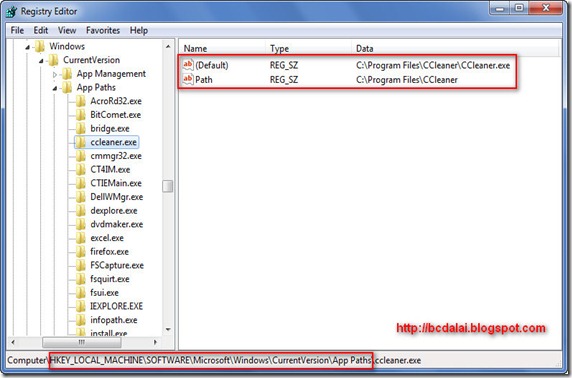
This command is included in the tips and tricks section of the eBook Windows Command Guide. Also you can download this eBook from here: http://1drv.ms/1mDyZC9. Commands for the third-party apps can be found in the APPENDIX-A14 of this eBook.
Applies To: All version of Microsoft Windows, specifically from Windows XP or higher. May work on previous version.
bcdalai
@bcdalai2020


2 comments:
Easy and quick steps to be followed. Thanks blogger.
Most of the Windows users should be aware of the Run dialog box and commands to use in it to start many applications.
Post a Comment